SuiteAnalytics workbook in netsuite.
Category : Uncategorized
As a netsuite solution provider we are here to give you brief about SuiteAnalytics Workbook. SuiteAnalytics Workbook is a new analytical tool available in NetSuite.
Feel free to reach your NetSuite Solution Provider , TheSmilingCoders for proper netsuite implementation, netsuite consultation , netsuite customization, netsuite Support,netsuite Training,
What we can do With SuiteAnalytics Workbook, as a netsuite solution provider we recommend you to read each steps and then perform same as given below
1)We can create highly customizable workbooks that combine datasets,
2)We can use pivot tables, and
3)create charts using a single tool that leverages the new analytics data source.
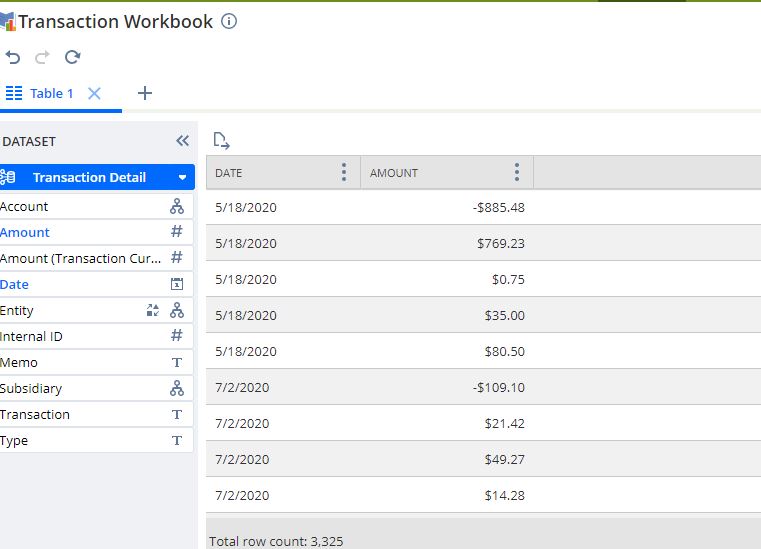
The SuiteAnalytics Workbook user interface has been designed so that even users with limited knowledge(if you have any confusion you can reach any netsuite solution provider for this) of record schemas and query language can still create complex workbooks and datasets through actions such as drag and drop editing. For example,
when you define a dataset you can scroll through all the available record types and fields that you have access to in the Records and Fields lists. To save time during the authoring process, we can also create a workbook based on any of the existing datasets that you have access to in your account.
Additionally, the interface makes SuiteAnalytics Workbook ideal for ad-hoc diagnostic analysis, with options for instant formula validation, data refresh, and drilling down through query results.
A range of options available in market as a netsuite solution provider which can help you in detail.
User wants to show GL Accounts per Journal Entry in the SuiteAnalytics Workbook. As an netsuite solution provider i am showing how to achieve that.
In a SuiteAnalytics Workbook, it should be possible to show GL Accounts of a specific journal entry.
1) Click Analytics tab.
2) Click New Workbook > Record Type: Transaction.
3) Criteria tab > Transaction subtab > Double-click Internal ID > Set Condition to equal to Internal ID of journal entry.
4) Data tab > Transaction Line > Click the Locked Chain icon.
5) In the Transaction Line > Join Record subtab > Search field, type Account > Click Transaction Accounting Line.
6) Drag Account field to the Workbook > You will be prompted by a dialog box: Configure Hierarchy > Select Show child level only or Show hierarchy > Click Apply.
Feel free to reach your NetSuite Solution Provider , TheSmilingCoders for proper netsuite implementation, netsuite consultation , netsuite customization, netsuite Support,netsuite Training, contact us at:
Email : [email protected]
Linkedin : https://www.linkedin.com/company/netsuite-academy/
