Inventory Adjustment In NetSuite
Category : NetSuite
When you need to change your inventory records, two forms are available you can use to enter an adjustment, the Adjust Inventory form and the Adjust Inventory Worksheet. Although the names are similar, the function of these forms is different.
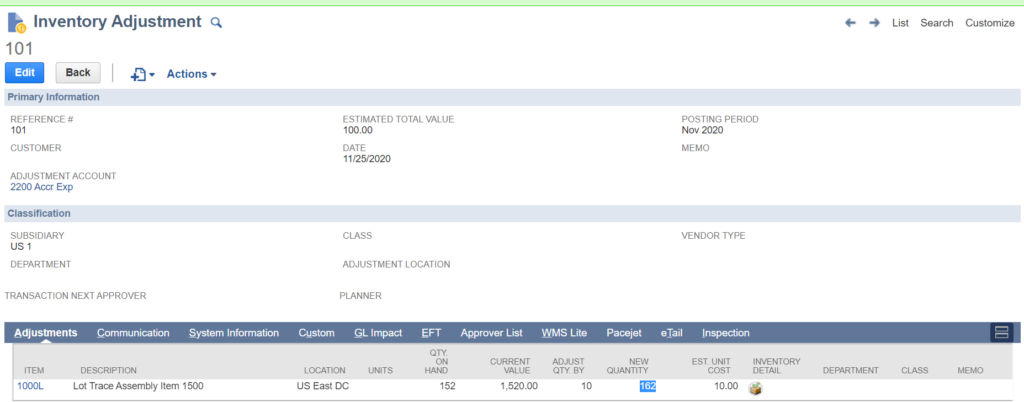
For example, if you enter each form with a quantity of +10 widgets, a basic summary of the difference is this:
The Adjust Inventory form is inclusive of the previous stock total.
The Adjust Inventory form adds 10 to the previous inventory count.
The Adjust Inventory Worksheet is exclusive of previous stock total.
The Adjust Inventory Worksheet form resets the inventory count to 10 on the date of the worksheet, regardless of the previous count.
Depending on your requirements, you may be able to use the Single Inventory Worksheet Import to automate the creation of an inventory worksheet. For this import, you submit inventory adjustment data in a CSV file.
In this tutorial we are going to talk about inventory adjustment in NetSuite in the below video we will show how to increase it adjust the inventory of the specific location for any item.
Here you can see in the item master we have item name 1000L with available quantity is 142 now in the video I will show you how to increase it by 10
You can open inventory adjustment page from Go to Transactions > Inventory > Adjust Inventory.
You must choose an adjustment account whenever you need to change the quantity and value of an inventory item.
Adjustments
- In the Item field, select the item you want to adjust inventory for.
The description, quantity on hand, and current value of the item appear in the appropriate fields.
- If you track locations, select a location. The description, quantity on hand, and current value of the item appear in the appropriate fields.
- If you use the Multiple Units of Measure feature, select the unit of measurement for the quantity fields. The stock unit from the item record shows here by default.
- In the Adjust Qty By field, enter the number of items to adjust the inventory by.
You can use either a positive or negative number to represent the change in inventory.
The updated quantity appears in the New Qty field.
After selecting subsidiary and the item which we want to adjust we set the inventory detail and save the record.
After saving the record we can check back again the number of count increased by 10 and now the new available quantity is 162.
Feel free to reach out Netsuite Solution provider TheSmilingCoders for proper netsuite implementation, netsuite consultation , netsuite customization, netsuite Support, netsuite Training , NetSuite Celigo Integration , Celigo Consultant, Celigo Integration Consultant.
contact us : [email protected]
Linkedin : https://www.linkedin.com/company/netsuite-academy/
